Lab 1: Setting up Edison
Let's see what you can do with your Intel® Edison board.
Edison mini breakout board
Intel® Edison is a tiny computer that allows you to easily create the Internet of Things projects you always dreamed of. It aims at enabling beginners, students, teachers, makers and any technology enthusiast to ease their everyday lives by using systems they've built themselves.
The Intel® Edison was designed with wearable devices in mind. Its small dimensions and the integrated Wi-Fi and Bluetooth make it a great component for any wearable device.
The next picture depicts the emplacement and the numbering of the pins on the Intel® Edison breakout board.
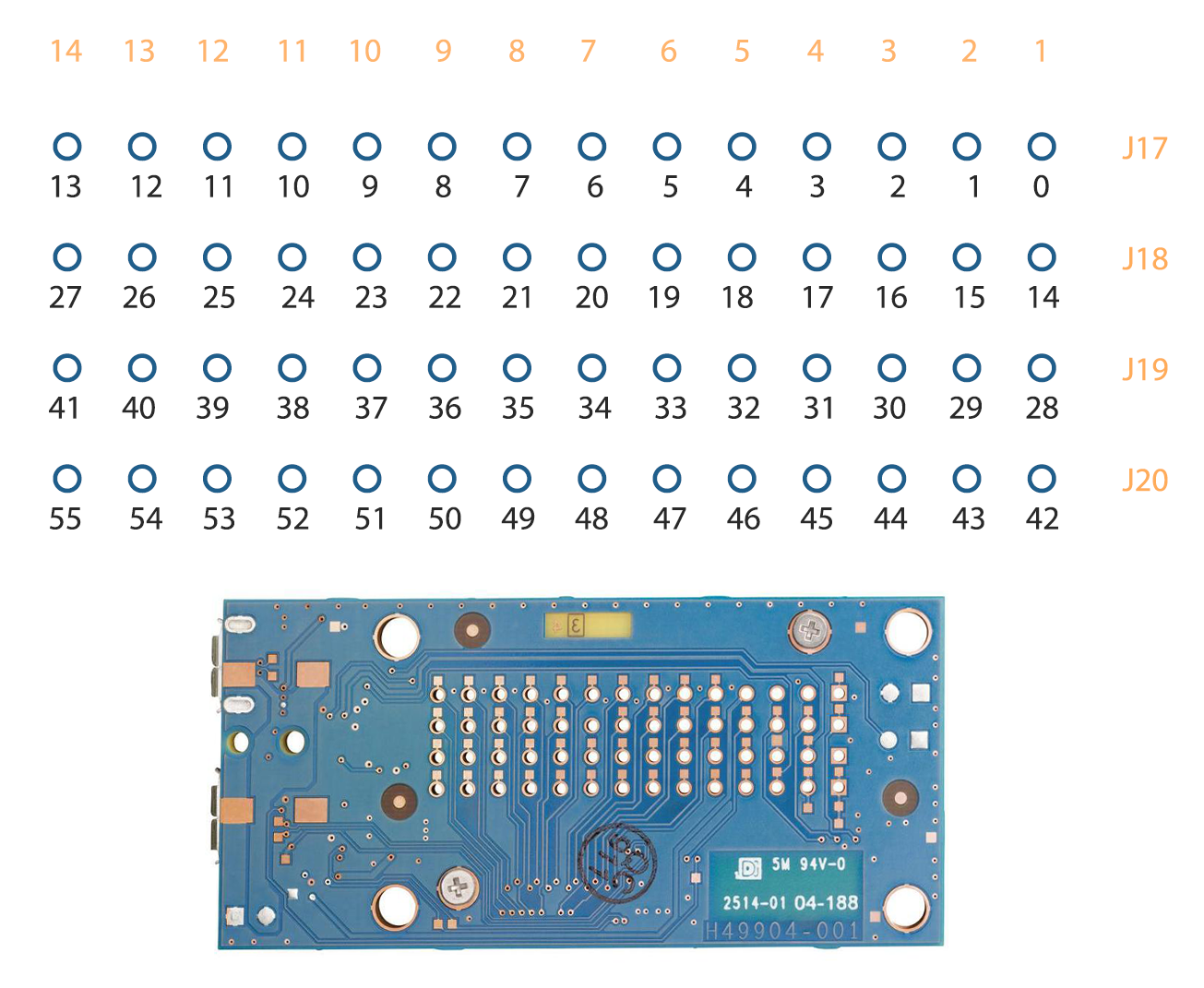
Edison Arduino expansion board
The Edison can be connected to an expansion board that gives you the possibility to access up to 40 pins. What is important to know is that the board itself has no ADC, however the expansion board does and they are connected via the SPI pins. Thus with the help of the expansion board you can create a system that actively interacts with its environment.
The board consists of a dual-core Intel® Atom CPU and 32-bit Intel® Quark™ micro-controller.

Key features of Intel® Edison
Key features of Intel® Edison:
- an Intel® SoC that includes a dual-core, dual-threaded Intel® Atom CPU at 500 MHz and a 32-bit Intel® Quark micro-controller at 100 MHz
- 1 GB RAM memory
- Integrated Wi-Fi Broadcom 43340 802.11 a/b/g/n
- Integrated Bluetooth 4.0
- Programmable through the Arduino integrated development environment (IDE) that is supported on Microsoft Windows*, Mac OS*, and Linux host operating systems, Intel® XDK, Eclipse and Wyliodrin.
- Support for Yocto 1.6.
Wyliodrin Setup
 In order to setup your Wyliodrin account and connect your board, please go to https://wyliodrin.cs.pub.ro/.
Sign in with your Politehnica account. After signing in, right at the top of the projects page you will find the Add new board button. Please press the button and continue below to add the embedded board to your account.
In order to setup your Wyliodrin account and connect your board, please go to https://wyliodrin.cs.pub.ro/.
Sign in with your Politehnica account. After signing in, right at the top of the projects page you will find the Add new board button. Please press the button and continue below to add the embedded board to your account.
Afterwards, depending on the board you are connecting, you have to follow some different steps.
- Flash the Edison
- Download the board configuration file and write it to the Edison
- Download the install script file and write it to the Edison
- Copy configuration file
- Run updates
Flash the Edison
To flash the Edison board you just need to follow Step 1 and Step 2 in the instructions on Intel's website. You will have to choose the Operating System that runs on the computer you are going to connect the Edison to.
Board activation
Copy the file wyliodrin.json on it. Make sure the file is named exactly wyliodrin.json. Copy the install script 1) on it. Make sure it is named exactly install_ edison.sh
 Connect the USB to the Edison so that you see the console. Run configure_edison –setup .
This will configure the name of the board and WiFi.
Please make sure that your WiFi is sending IP addresses in a network different than 192.168.2.0/24.
To install Wyliodrin, run
Connect the USB to the Edison so that you see the console. Run configure_edison –setup .
This will configure the name of the board and WiFi.
Please make sure that your WiFi is sending IP addresses in a network different than 192.168.2.0/24.
To install Wyliodrin, run
mkdir /media/storage
mount -o loop,ro,offset=8192 /dev/mmcblk0p9 /media/storage
cd /media/storage
sh install_edison.sh
In a few moments you should see the board online.
A full tutorial on how to setup your board is available online. 2)
You can watch a tutorial on how to add a new board online. 3)
Connect an already flashed board
If your Intel® Edison is already flashed, all you need to do is to copy the wyliodrin.json file onto the board.
Wire up the Intel® Edison to your computer in the same way as described in Flash the Edison. Make sure you use the USB adapter closer to the power. You should see a disk called Edison.
Copy the file wyliodrin.json on it. Make sure the file is named exactly wyliodrin.json.
Unplug all the cables form the board and plug them back.
Your board should get online.


