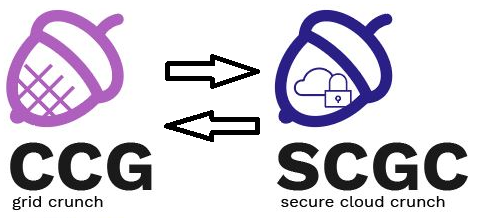Openstack
- The tasks in this lab will be done in the faculty's OpenStack cloud. We will create, modify and delete different cloud objects (instances, networks, subnets etc.)
- For interaction with OpenStack, we will use the official OpenStack clients (
novaandopenstack) - All the clients are already installed on
fep8.grid.pub.ro, so we'll use them from there.
Tasks
user.name with your own username (e.g. john.doe) in the following tasks. If the VM name is not specified or is generic (e.g. scgc, vm1), append your username to them (e.g. john.doe.scgc, john.doe.vm1).
1. [10p] Authentication
Before using the clients, we must provide the necessary authentication parameters. This is done via an OpenStack RC file. To obtain your OpenStack RC from Horizon (the OpenStack dashboard), go to Project → API Access and click on Download OpenStack RC file.
Upload the file in your home directory on fep8.grid.pub.ro and source it in Bash:
$ source spd_prj-openrc.sh Please enter your OpenStack Password:
Enter your password, and for verifying that authentication is correct, enter any OpenStack command. For example, list the catalog of installed services, using openstack catalog list:
$ openstack catalog list +---------------+----------------+---------------------------------------------------------------------------------------------+ | Name | Type | Endpoints | +---------------+----------------+---------------------------------------------------------------------------------------------+ | designate | dns | NCIT | | | | publicURL: http://172.16.5.161:9001/v1 | | | | internalURL: http://172.16.5.161:9001/v1 | | | | adminURL: http://172.16.5.161:9001/v1 | | | | | | nova | compute | NCIT | | | | publicURL: http://cloud-controller.grid.pub.ro:8774/v2/e81c0aa57f61461c8da8496157f7041e | | | | internalURL: http://cloud-controller.grid.pub.ro:8774/v2/e81c0aa57f61461c8da8496157f7041e | | | | adminURL: http://cloud-controller.grid.pub.ro:8774/v2/e81c0aa57f61461c8da8496157f7041e | | | | | [...]
2. [10p] Listing resources
For booting an instance, we must know the following parameters (objects):
- image - the name or ID of the image used to boot the instance
- flavor - the name of ID of the flavor (which specifies the virtual resources size: CPU, RAM, Disk)
- keypair - which SSH keypair to inject into the instance at first boot
- network - to which network to attach the vNIC of the instance
- security-group - which security group (set of filtering rules) to apply to the network port
For each of the above objects, we will list what is available in our own OpenStack tenant.
Images
Images are handled by the Glance client. We will list them using openstack image list:
$ openstack image list +--------------------------------------+---------------------------------------------+ | ID | Name | +--------------------------------------+---------------------------------------------+ | 53fec0b8-753e-4a4f-91a3-51624a8a270d | ABD Oracle Template v1 | | 6349c723-de9e-4d3a-900b-b07416e5e486 | ABD Template v3 | | 56f8b431-d7be-43d1-966e-9c974fe20c8f | ASCG/CCG Template v2 | | 1aa5c205-9dde-4382-b7d7-8b5d652e38b8 | Centos 6 | | c3dd305d-84e1-4e72-9a15-8194a4aafef3 | Centos 7 | | 43259067-c2f1-438f-a16a-c4ad86dc2ad2 | Cisco onePK-1.3.0.181 | | 6a9c3513-d5d6-48f8-9600-e6afe9ac6686 | Cloudera Hadoop 5.7.1 | | 692e7272-9961-48d2-b54f-9f7cf3a45262 | Debian 8.6.0 | | f9a48d01-9123-4fb1-b989-908ac414a339 | GSR Template (Debian 8.6.0) | | 4a69c6e9-fe89-409f-931a-41c75c12de3c | IBM-SDP | | c667704b-d650-4f8c-b08f-ba05583d8428 | ISC Temaplate v2.1 | | aa935990-0751-40f6-b40a-c9e9017e939e | ISC Template v2 | | 9481ec27-6897-4c3e-87ec-48977cb66164 | ISRM Template v2 | | 0d82a5c3-1141-45f0-83c3-e6c8157fc511 | Openstack Juno | | ad74e12d-e883-4338-a1e6-78d2e0eb3a24 | RL 2016 | | c3e91d38-0e7e-4506-a922-c4911bc9fca9 | RL 2016 Tema2 | | 31b91232-d87c-44ba-8abe-d99580a6375f | SCGC Template v1 | | 7c01be41-0973-4cec-b00f-9c7116c9f885 | SO VM Linux v1 | | c724142c-75ee-45b1-9f47-b752011d9bbc | STR - Win7 | | 3672370a-af54-47c2-b2c1-d9875952415f | Ubuntu 16.04 Xenial | | 7aae1675-571f-487b-9526-14a1ae038bc3 | Ubuntu 16.04 Xenial (32bit) | | 7f283e7e-b347-408b-8521-daeec831b456 | USO Practic Template (Ubuntu 16.04 - 32bit) | | 2eeb7d33-fc5a-4f71-b3ae-bfef6b1ce9dd | USO Template (Ubuntu 16.04 - 32bit) | | 9885d828-78d2-4804-b816-b7072aa4e08a | WinXP SCPI | +--------------------------------------+---------------------------------------------+
For booting the instance, we will use the Ubuntu 16.04 Xenial image. Use its specific ID that is shown by openstack image list. Let's find some more information about this image using openstack image show:
$ openstack image show 3672370a-af54-47c2-b2c1-d9875952415f +------------------+--------------------------------------+ | Property | Value | +------------------+--------------------------------------+ | checksum | 02f5162d90e1a620177c3075266f734b | | container_format | bare | | created_at | 2016-10-24T17:50:20Z | | disk_format | qcow2 | | id | 3672370a-af54-47c2-b2c1-d9875952415f | | min_disk | 0 | | min_ram | 0 | | name | Ubuntu 16.04 Xenial | | owner | 1836fc3aec3f4226a73bb5e249385fe0 | | protected | True | | size | 313982976 | | status | active | | tags | [] | | updated_at | 2016-10-29T13:26:14Z | | virtual_size | None | | visibility | public | +------------------+--------------------------------------+
Flavors
Flavors are handled in Nova (the compute service). We will list them using openstack flavor list:
$ openstack flavor list +--------------------------------------+-----------+-----------+------+-----------+------+-------+-------------+-----------+ | ID | Name | Memory_MB | Disk | Ephemeral | Swap | VCPUs | RXTX_Factor | Is_Public | +--------------------------------------+-----------+-----------+------+-----------+------+-------+-------------+-----------+ | 3c183fea-cea6-489e-8b6e-d34c4bf073ec | m1.tiny | 512 | 8 | 0 | | 1 | 1.0 | True | | 3e708b91-53c8-436c-9f6f-653f9a403481 | m1.medium | 1536 | 16 | 0 | | 1 | 1.0 | True | | 443d714c-f295-4c92-b75e-96ae99a64fc4 | m1.large | 4096 | 10 | 0 | | 2 | 1.0 | True | | 4d76ded7-fae0-4fd4-9191-600a466a5fea | c1.large | 4096 | 16 | 0 | | 4 | 1.0 | True | | 5b1624ef-30b3-4eba-bfe4-0a1dc5211594 | c1.small | 1024 | 16 | 0 | | 1 | 1.0 | True | | 77c51a45-3f34-45e7-b9d9-84ef1266be83 | c1.medium | 1536 | 16 | 0 | | 2 | 1.0 | True | | a8578051-c828-4446-97d0-da34b8877348 | m1.xlarge | 4096 | 24 | 0 | 2048 | 4 | 1.0 | True | | d1ddad6d-3a87-4f4f-a460-ec2c324d42b7 | m1.small | 1024 | 10 | 0 | | 1 | 1.0 | True | +--------------------------------------+-----------+-----------+------+-----------+------+-------+-------------+-----------+
Let's find more information about the m1.tiny flavor, having ID 3c183fea-cea6-489e-8b6e-d34c4bf073ec, using openstack flavor show:
$ # use your ID provided by openstack flavor list
$ openstack flavor show 3c183fea-cea6-489e-8b6e-d34c4bf073ec
+----------------------------+--------------------------------------+
| Property | Value |
+----------------------------+--------------------------------------+
| OS-FLV-DISABLED:disabled | False |
| OS-FLV-EXT-DATA:ephemeral | 0 |
| disk | 8 |
| extra_specs | {"type": "gp"} |
| id | 3c183fea-cea6-489e-8b6e-d34c4bf073ec |
| name | m1.tiny |
| os-flavor-access:is_public | True |
| ram | 512 |
| rxtx_factor | 1.0 |
| swap | |
| vcpus | 1 |
+----------------------------+--------------------------------------+
Keypairs
Keypair are also handled by Nova. To list them, we use openstack keypair list. You should only see your own keypair(s):
$ openstack keypair list +------+-------------------------------------------------+ | Name | Fingerprint | +------+-------------------------------------------------+ | fep | ee:ed:db:ae:e3:09:f9:a0:f2:6f:4f:47:4a:15:14:e4 | +------+-------------------------------------------------+
Using openstack keypair show, you can see the details, including the public key:
$ openstack keypair show fep +-------------+-------------------------------------------------+ | Property | Value | +-------------+-------------------------------------------------+ | created_at | 2017-02-27T09:06:16.000000 | | deleted | False | | deleted_at | - | | fingerprint | ee:ed:db:ae:e3:09:f9:a0:f2:6f:4f:47:4a:15:14:e4 | | id | 2433 | | name | fep | | updated_at | - | | user_id | user.id | +-------------+-------------------------------------------------+
Networks
Networks are handled by Neutron. We use openstack net list to list all the networks:
$ openstack net list +--------------------------------------+--------+--------------------------------------------------+ | id | name | subnets | +--------------------------------------+--------+--------------------------------------------------+ | fc56b8a7-d6ea-4025-8fba-0f868499e20b | Net224 | ec56c500-2508-46d9-b2bd-a601cd7c1565 | | 525c2933-8a11-4cfc-ad12-234cac7c9328 | Net240 | f42d03c0-d5e4-4769-b655-1a59144b01e5 | | 424666ed-c0e8-4d1c-96fe-c22c56262a87 | vlan9 | 3f7ca0ff-7855-4f12-b6b4-4c4a763aa22f 10.9.0.0/16 | +--------------------------------------+--------+--------------------------------------------------+
Let's show details about:
- the vlan9 network, using openstack net show
- its associated subnet, using openstack net show
$ # use the correct ID retrieved openstack net show $ openstack net show 424666ed-c0e8-4d1c-96fe-c22c56262a87 +-----------------+--------------------------------------+ | Field | Value | +-----------------+--------------------------------------+ | admin_state_up | True | | id | 424666ed-c0e8-4d1c-96fe-c22c56262a87 | | mtu | | | name | vlan9 | | router:external | True | | shared | True | | status | ACTIVE | | subnets | 3f7ca0ff-7855-4f12-b6b4-4c4a763aa22f | | tenant_id | 975459f77464498898a1b17c8f08c8d4 | +-----------------+--------------------------------------+
$ # use the correct ID retrieved openstack net show
$ openstack subnet show 3f7ca0ff-7855-4f12-b6b4-4c4a763aa22f
+-------------------+------------------------------------------------+
| Field | Value |
+-------------------+------------------------------------------------+
| allocation_pools | {"start": "10.9.0.100", "end": "10.9.255.254"} |
| cidr | 10.9.0.0/16 |
| dns_nameservers | 141.85.241.15 |
| enable_dhcp | True |
| gateway_ip | 10.9.0.1 |
| host_routes | |
| id | 3f7ca0ff-7855-4f12-b6b4-4c4a763aa22f |
| ip_version | 4 |
| ipv6_address_mode | |
| ipv6_ra_mode | |
| name | 10_9 |
| network_id | 424666ed-c0e8-4d1c-96fe-c22c56262a87 |
| subnetpool_id | |
| tenant_id | 975459f77464498898a1b17c8f08c8d4 |
+-------------------+------------------------------------------------+
Security groups
Security groups are also handled by Neutron. We'll use openstack security group list.
$ openstack security group list +--------------------------------------+---------+----------------------------------------------------------------------+ | id | name | security_group_rules | +--------------------------------------+---------+----------------------------------------------------------------------+ | 8ef0e4b7-4543-48da-b304-00f74c6e20c4 | default | egress, IPv4 | | | | egress, IPv6 | | | | ingress, IPv4, 10000-40000/tcp, remote_ip_prefix: 0.0.0.0/0 | | | | ingress, IPv4, 22/tcp, remote_ip_prefix: 0.0.0.0/0 | | | | ingress, IPv4, 3389/tcp, remote_ip_prefix: 0.0.0.0/0 | | | | ingress, IPv4, 4000/tcp, remote_ip_prefix: 0.0.0.0/0 | | | | ingress, IPv4, 443/tcp, remote_ip_prefix: 0.0.0.0/0 | | | | ingress, IPv4, 5901/tcp, remote_ip_prefix: 0.0.0.0/0 | | | | ingress, IPv4, 80/tcp, remote_ip_prefix: 0.0.0.0/0 | | | | ingress, IPv4, 8080/tcp, remote_ip_prefix: 0.0.0.0/0 | | | | ingress, IPv4, remote_group_id: 8ef0e4b7-4543-48da-b304-00f74c6e20c4 | | | | ingress, IPv6, remote_group_id: 8ef0e4b7-4543-48da-b304-00f74c6e20c4 | +--------------------------------------+---------+----------------------------------------------------------------------+
For very verbose details, use openstack security group show and the ID of the security group:
$ openstack security group show 8ef0e4b7-4543-48da-b304-00f74c6e20c4
+----------------------+--------------------------------------------------------------------+
| Field | Value |
+----------------------+--------------------------------------------------------------------+
| description | Default security group |
| id | 8ef0e4b7-4543-48da-b304-00f74c6e20c4 |
| name | default |
| security_group_rules | { |
| | "remote_group_id": null, |
| | "direction": "ingress", |
| | "remote_ip_prefix": "0.0.0.0/0", |
| | "protocol": "tcp", |
| | "tenant_id": "e81c0aa57f61461c8da8496157f7041e", |
| | "port_range_max": 4000, |
| | "security_group_id": "8ef0e4b7-4543-48da-b304-00f74c6e20c4", |
| | "port_range_min": 4000, |
| | "ethertype": "IPv4", |
| | "id": "013de936-4790-477c-98bf-631ae252e60a" |
| | } |
[...]
3. [15p] Booting the instance
Finally, after listing all the parameters, we can boot the instance. We will use:
- image: Ubuntu 16.04 Xenial
- flavor: m1.tiny
- keypair: your own keypair
- network: vlan9
- security-group: default
- name: user.name-vm
For booting, we use openstack server create:
$ openstack server create --flavor m1.tiny --image 3672370a-af54-47c2-b2c1-d9875952415f \
--nic net-id=424666ed-c0e8-4d1c-96fe-c22c56262a87 --security-group default --key-name fep scgc
+--------------------------------------+------------------------------------------------------------+
| Property | Value |
+--------------------------------------+------------------------------------------------------------+
| OS-DCF:diskConfig | MANUAL |
| OS-EXT-AZ:availability_zone | |
| OS-EXT-SRV-ATTR:host | - |
| OS-EXT-SRV-ATTR:hypervisor_hostname | - |
| OS-EXT-SRV-ATTR:instance_name | instance-00007e32 |
| OS-EXT-STS:power_state | 0 |
| OS-EXT-STS:task_state | scheduling |
| OS-EXT-STS:vm_state | building |
| OS-SRV-USG:launched_at | - |
| OS-SRV-USG:terminated_at | - |
| accessIPv4 | |
| accessIPv6 | |
| adminPass | MSM9keuqK8zB |
| config_drive | |
| created | 2018-05-14T20:37:28Z |
| flavor | m1.tiny (3c183fea-cea6-489e-8b6e-d34c4bf073ec) |
| hostId | |
| id | acd0fcdd-ac58-49b5-ad04-bf34cc7af4a7 |
| image | Ubuntu 16.04 Xenial (3672370a-af54-47c2-b2c1-d9875952415f) |
| key_name | fep |
| metadata | {} |
| name | scgc |
| os-extended-volumes:volumes_attached | [] |
| progress | 0 |
| security_groups | default |
| status | BUILD |
| tenant_id | e81c0aa57f61461c8da8496157f7041e |
| updated | 2018-05-14T20:37:29Z |
| user_id | alexandru.carp |
+--------------------------------------+------------------------------------------------------------+
In Horizon, follow the state of the booted instance.
4. [15p] Instance lifecycle
In this section, we will perform various operations regarding the lifecycle of an instance.
Query
We can use openstack server list for listing all instances:
$ openstack server list +--------------------------------------+------+--------+------------+-------------+--------------------+ | ID | Name | Status | Task State | Power State | Networks | +--------------------------------------+------+--------+------------+-------------+--------------------+ | acd0fcdd-ac58-49b5-ad04-bf34cc7af4a7 | scgc | ACTIVE | - | Running | vlan9=10.9.119.119 | +--------------------------------------+------+--------+------------+-------------+--------------------+
With openstack server show, we can get details:
$ openstack server show acd0fcdd-ac58-49b5-ad04-bf34cc7af4a7
+--------------------------------------+------------------------------------------------------------+
| Property | Value |
+--------------------------------------+------------------------------------------------------------+
| OS-DCF:diskConfig | MANUAL |
| OS-EXT-AZ:availability_zone | GP |
| OS-EXT-SRV-ATTR:host | quad-wn20.grid.pub.ro |
| OS-EXT-SRV-ATTR:hypervisor_hostname | quad-wn20.grid.pub.ro |
| OS-EXT-SRV-ATTR:instance_name | instance-00007e32 |
| OS-EXT-STS:power_state | 1 |
| OS-EXT-STS:task_state | - |
| OS-EXT-STS:vm_state | active |
| OS-SRV-USG:launched_at | 2018-05-14T20:37:54.000000 |
| OS-SRV-USG:terminated_at | - |
| accessIPv4 | |
| accessIPv6 | |
| config_drive | |
| created | 2018-05-14T20:37:28Z |
| flavor | m1.tiny (3c183fea-cea6-489e-8b6e-d34c4bf073ec) |
| hostId | e1774fd65778cdf1c7aaeb0240bdf46d071197d067358e6fea3e09e8 |
| id | acd0fcdd-ac58-49b5-ad04-bf34cc7af4a7 |
| image | Ubuntu 16.04 Xenial (3672370a-af54-47c2-b2c1-d9875952415f) |
| key_name | fep |
| metadata | {} |
| name | scgc |
| os-extended-volumes:volumes_attached | [] |
| progress | 0 |
| security_groups | default |
| status | ACTIVE |
| tenant_id | e81c0aa57f61461c8da8496157f7041e |
| updated | 2018-05-14T20:37:54Z |
| user_id | alexandru.carp |
| vlan9 network | 10.9.119.119 |
+--------------------------------------+------------------------------------------------------------+
Test connectivity to the instance using ssh (user ubuntu).
$ ssh -i /path/to/key ubuntu@<INSTANCE IP>
Stop
For stopping the instance, without deleting it, we can use the openstack server stop command. This is the equivalent of shutting down the instance.
$ openstack server stop <INSTANCE ID> Request to stop server acd0fcdd-ac58-49b5-ad04-bf34cc7af4a7 has been accepted.
$ openstack server list +--------------------------------------+------+---------+------------+-------------+--------------------+ | ID | Name | Status | Task State | Power State | Networks | +--------------------------------------+------+---------+------------+-------------+--------------------+ | acd0fcdd-ac58-49b5-ad04-bf34cc7af4a7 | scgc | SHUTOFF | - | Shutdown | vlan9=10.9.119.119 | +--------------------------------------+------+---------+------------+-------------+--------------------+
- Also, check in Horizon that the instance has been stopped.
- With ssh, check that the instance is no longer reachable.
Start
After being stopped, an instance can be started with the openstack server start command:
$ openstack server start <INSTANCE ID> Request to start server acd0fcdd-ac58-49b5-ad04-bf34cc7af4a7 has been accepted.
$ openstack server list +--------------------------------------+------+--------+------------+-------------+--------------------+ | ID | Name | Status | Task State | Power State | Networks | +--------------------------------------+------+--------+------------+-------------+--------------------+ | acd0fcdd-ac58-49b5-ad04-bf34cc7af4a7 | scgc | ACTIVE | - | Running | vlan9=10.9.119.119 | +--------------------------------------+------+--------+------------+-------------+--------------------+
After starting the instance:
- Check in Horizon that the instance has been started.
- With ssh, check that the instance is reachable.
Terminate
Terminate the instance with the openstack server delete command:
$ openstack server delete <INSTANCE ID> Request to delete server acd0fcdd-ac58-49b5-ad04-bf34cc7af4a7 has been accepted.
After that, the instance should not appear in openstack server list any more:
$ openstack server list +----+------+--------+------------+-------------+----------+ | ID | Name | Status | Task State | Power State | Networks | +----+------+--------+------------+-------------+----------+ +----+------+--------+------------+-------------+----------+
5. [10p] Initial configuration
OpenStack also provides a mechanism for configuring instances at first boot. This is also called day0 configuration and is implemented by the cloud-init module.
First, you must create a file that is actually a script (on fep) that will be injected in the instance and run at boot time:
$ cat day0.txt #!/bin/bash echo test > /tmp/test.txt
Then, boot a instance with openstack server create, but specifying the user-data parameter:
$ openstack server create --flavor m1.tiny --image 3672370a-af54-47c2-b2c1-d9875952415f --nic net-id=424666ed-c0e8-4d1c-96fe-c22c56262a87 --security-group default --key-name fep --user-data ./day0.txt user.name-vm
After the instance finished booting, login as ubuntu as verify that the /tmp/test.txt has been created.
Note: Any script, no matter how complex, can be injected into the instance using this mechanism.
Terminate the instance after moving to the next task.
6. [20p] Networking
We want to create a topology of 2 VMs (a client and a server), connected through a private network. Each VM should also have a management connection to the vlan9 network:
+--------+ user.name.network +--------+
| client |---------------------------------| server |
+--------+ 172.16.1.0/24 +--------+
| |
| |
| vlan9 | vlan9
- vlan9 already exists and is a provider (physical) network
- user.name.network will have to be created and will be a self-service network (user defined, only visible inside our own tenant)
Creating the network
Create the network using the openstack net create command:
$ openstack net create user.name.network Created a new network: +-----------------+--------------------------------------+ | Field | Value | +-----------------+--------------------------------------+ | admin_state_up | True | | id | 20a1cce9-9adc-48d3-bb55-3917dd3fbdea | | mtu | 0 | | name | user.name.network | | router:external | False | | shared | False | | status | ACTIVE | | subnets | | | tenant_id | e81c0aa57f61461c8da8496157f7041e | +-----------------+--------------------------------------+
Verify it was successfully created using:
- Horizon, in Project → Network → Networks
- the openstack net show command:
$ openstack net show <NETWORK ID> +-----------------+--------------------------------------+ | Field | Value | +-----------------+--------------------------------------+ | admin_state_up | True | | id | 20a1cce9-9adc-48d3-bb55-3917dd3fbdea | | mtu | 0 | | name | user.name.network | | router:external | False | | shared | False | | status | ACTIVE | | subnets | | | tenant_id | e81c0aa57f61461c8da8496157f7041e | +-----------------+--------------------------------------+
Creating the subnet
The next step is to create a subnet for usern.name.network. We will use openstack subnet create and:
- 172.16.1.0/24 for prefix
- user.name.subnet for name
- no gateway (VMs will have the gateway through vlan9)
$ openstack subnet create user.name.subnet --network user.name.network --subnet-range 172.16.1.0/24
Created a new subnet:
+-------------------+------------------------------------------------+
| Field | Value |
+-------------------+------------------------------------------------+
| allocation_pools | {"start": "172.16.1.1", "end": "172.16.1.254"} |
| cidr | 172.16.1.0/24 |
| dns_nameservers | |
| enable_dhcp | True |
| gateway_ip | |
| host_routes | |
| id | b5b278b8-5d80-4285-9efd-094c6481b6e1 |
| ip_version | 4 |
| ipv6_address_mode | |
| ipv6_ra_mode | |
| name | user.name.subnet |
| network_id | 20a1cce9-9adc-48d3-bb55-3917dd3fbdea |
| subnetpool_id | |
| tenant_id | e81c0aa57f61461c8da8496157f7041e |
+-------------------+------------------------------------------------+
Verify the subnet was successfully created using Horizon, in Project → Network → Networks → user.name.network → Subnets
Booting the instances
We will boot the instances according to the topology. Note that each instance will have 2 vNICs:
- the first one in vlan9
- the second one in user.name.network
- Use Ubuntu 16.04 Xenial as image.
$ openstack server create --flavor m1.tiny --image 3672370a-af54-47c2-b2c1-d9875952415f --nic net-id=424666ed-c0e8-4d1c-96fe-c22c56262a87 --nic net-id=<user.name.network ID> --security-group default --key-name <keypair> client $ openstack server create --flavor m1.tiny --image 3672370a-af54-47c2-b2c1-d9875952415f --nic net-id=424666ed-c0e8-4d1c-96fe-c22c56262a87 --nic net-id=<user.name.network ID> --security-group default --key-name <keypair> server
Testing connectivity
We need to login via SSH on each instance and trigger the DHCP client for the second NIC:
$ sudo dhclient ens4
Verify that each instance gets the correct IP address and verify connectivity between each other using ping.
Automatic configuration
Terminate the instances and launch them again, but this time instead on logging in to the instances and manually triggering dhclient, do this via cloud-init.
Releasing resources
Delete the resources in the reverse order:
- terminate the instances:
$ openstack server delete <client instance ID> $ openstack server delete <server instance ID>
- delete the network:
$ openstack net delete <mynetwork ID>
Verify that the resources were deleted using openstack server list and openstack net list.
7. [20p] Orchestration
Using orchestration, we can create multiple cloud objects through a single operation. For this, we need an additional object, called stack. The service that handles orchestration in OpenStack is Heat.
We will define a new stack that deploys 3 Ubuntu VMs at the same time. For this, go to Project → Orchestration → Stacks and click on Launch Stack
For Template source, upload a file with the following content (substitute <KEYPAIR NAME> with your own keypair name). Substitute the IDs (network, image) with the correct ones:
heat_template_version: 2013-05-23
resources:
vm1:
type: OS::Nova::Server
properties:
name: user.name.vm1
image: 3672370a-af54-47c2-b2c1-d9875952415f
flavor: m1.tiny
key_name: <KEYPAIR NAME>
networks:
- network: vlan9
vm2:
type: OS::Nova::Server
properties:
name: user.name.vm2
image: 3672370a-af54-47c2-b2c1-d9875952415f
flavor: m1.tiny
key_name: <KEYPAIR NAME>
networks:
- network: vlan9
vm3:
type: OS::Nova::Server
properties:
name: user.name.vm3
image: 3672370a-af54-47c2-b2c1-d9875952415f
flavor: m1.tiny
key_name: <KEYPAIR NAME>
networks:
- network: vlan9
Stack operations
After the stack is created:
- Verify that 3 instances have been launched in Nova.
- Click on the stack name and inspect the associated resources.
- Suspend / Resume the stack and see what happens with the instances.
- Delete the stack.
Initial configuration
Starting from the above template, create a new one that also provisions the instances with an initial configuration:
- Each instance should have apache2 installed.
- The index.html file in /var/www/html should contain This is <VM name>.