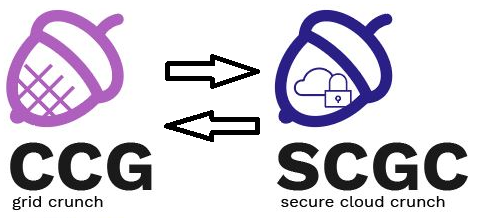This is an old revision of the document!
Laboratory 03. Network File Systems
Lab Setup
- We will be using a virtual machine in the faculty's cloud.
- When creating a virtual machine follow the steps in this tutorial.
- Create a VM
- When creating a virtual machine in the Launch Instance window:
- Select Boot from image in Instance Boot Source section
- Select SAISP Template v1 in Image Name section
- The username for connecting to the VM is
student - Within the above virtual machine, we will be running three virtual machines (
storage1,storage2,storage3) - First, download the laboratory archive in the
saisp/directory:student@saisp:~/saisp$ TODO student@saisp:~/saisp$ unzip lab-03.zip
- After unzipping the archive, several KVM image files (
qcow2format) should be present, as well as two scripts (lab03-startandlab03-stop) - To run the virtual machines, use the
lab03-startscript:student@saisp:~/saisp$ ./lab03-start
- It may take a minute for the virtual machines to start
- In order to connect to each of the machines, use the following command (substitute X with 1, 2 or 3):
student@saisp:~/saisp$ ssh -l root 192.168.1.X
- The password for both
studentandrootusers isstudent
Tasks
1. [20p] Basic RAID Array Configuration
Start by connecting to storage1:
student@saisp:~/saisp$ ssh -l root 192.168.1.1
1.1 [5p] Installing mdadm
mdadm is a tool used to manage RAID arrays.
root@storage1:~# apt-get update [...] root@storage1:~# apt-get install mdadm [...] [ ok ] Assembling MD array md0...done (started [3/3]). [ ok ] Generating udev events for MD arrays...done. update-rc.d: warning: start and stop actions are no longer supported; falling back to defaults [ ok ] Starting MD monitoring service: mdadm --monitor. Processing triggers for initramfs-tools (0.115) ... update-initramfs: Generating /boot/initrd.img-3.12-1-amd64 root@storage1:~#
If prompted whether the root file system needs any arrays, leave the field blank (or enter none).
Notice that a RAID0 array has been configured during the installation process. Let us inspect it:
root@storage1:~# cat /proc/mdstat Personalities : [raid0] md0 : active raid0 sdb1[0] sdd1[2] sdc1[1] 3139584 blocks super 1.2 512k chunks unused devices: <none>
1.2 [15p] Modifying a RAID configuration
We can inspect the existing raid array in detail with the following command:
root@storage1:~# mdadm --detail /dev/md0 /dev/md0: Version : 1.2 Creation Time : Mon Mar 17 00:49:44 2014 Raid Level : raid0 Array Size : 3139584 (2.99 GiB 3.21 GB) Raid Devices : 3 Total Devices : 3 Persistence : Superblock is persistent Update Time : Mon Mar 17 00:49:44 2014 State : clean Active Devices : 3 Working Devices : 3 Failed Devices : 0 Spare Devices : 0 Chunk Size : 512K Name : raid:0 UUID : 7c853116:6277002c:1799d9e1:5a0eadcd Events : 0 Number Major Minor RaidDevice State 0 8 17 0 active sync /dev/sdb1 1 8 33 1 active sync /dev/sdc1 2 8 49 2 active sync /dev/sdd1
We will attempt to remove one of the disks from the array:
root@storage1:~# mdadm /dev/md0 --fail /dev/sdd1 mdadm: set device faulty failed for /dev/sdd1: Device or resource busy
Let us remove the existing RAID0 array and replace it with a RAID1 array containing the same disks. We begin by stopping the exiting array.
root@storage1:~# mdadm --stop /dev/md0 mdadm: stopped /dev/md0 root@storage1:~# mdadm --detail /dev/md0 mdadm: cannot open /dev/md0: No such file or directory
We proceed to zero the superblocks of the previously used partition to clean them.
root@storage1:~# mdadm --zero-superblock /dev/sdb1 root@storage1:~# mdadm --zero-superblock /dev/sdc1 root@storage1:~# mdadm --zero-superblock /dev/sdd1
Finally, we can create the new array.
root@storage1:~# mdadm --create /dev/md0 --level=1 --raid-devices=3 /dev/sdb1 /dev/sdc1 /dev/sdd1 mdadm: Note: this array has metadata at the start and may not be suitable as a boot device. If you plan to store '/boot' on this device please ensure that your boot-loader understands md/v1.x metadata, or use --metadata=0.90 Continue creating array? y mdadm: Defaulting to version 1.2 metadata mdadm: array /dev/md0 started. root@storage1:~# mdadm --detail /dev/md0 /dev/md0: Version : 1.2 Creation Time : Sat Mar 10 22:14:33 2018 Raid Level : raid1 Array Size : 1046976 (1022.61 MiB 1072.10 MB) Used Dev Size : 1046976 (1022.61 MiB 1072.10 MB) Raid Devices : 3 Total Devices : 3 Persistence : Superblock is persistent Update Time : Sat Mar 10 22:14:50 2018 State : clean Active Devices : 3 Working Devices : 3 Failed Devices : 0 Spare Devices : 0 Name : storage1:0 (local to host storage1) UUID : e1b180bf:b5232a89:d0420e5c:f9d74013 Events : 17 Number Major Minor RaidDevice State 0 8 17 0 active sync /dev/sdb1 1 8 33 1 active sync /dev/sdc1 2 8 49 2 active sync /dev/sdd1
Let us remove a disk from the newly created array.
root@storage1:~# mdadm /dev/md0 --fail /dev/sdd1 mdadm: set /dev/sdd1 faulty in /dev/md0 root@storage1:~# mdadm --detail /dev/md0 /dev/md0: [...] Number Major Minor RaidDevice State 0 8 17 0 active sync /dev/sdb1 1 8 33 1 active sync /dev/sdc1 4 0 0 4 removed 2 8 49 - faulty /dev/sdd1 root@storage1:~# mdadm /dev/md0 --remove /dev/sdd1 mdadm: hot removed /dev/sdd1 from /dev/md0 root@storage1:~# mdadm --detail /dev/md0 /dev/md0: [...] Number Major Minor RaidDevice State 0 8 17 0 active sync /dev/sdb1 1 8 33 1 active sync /dev/sdc1 4 0 0 4 removed
2. [20p] Configuring a RAID5 Array
Using partitions sdb2, sdc2 and sdd2, create the md1 RAID5 array on storage1.
Do the same setup on storage2. We will use it at a later stage.
The result should look like below
root@storage1:~# mdadm --detail /dev/md1 /dev/md1: Version : 1.2 Creation Time : Sat Mar 10 22:31:42 2018 Raid Level : raid5 Array Size : 2095104 (2046.34 MiB 2145.39 MB) Used Dev Size : 1047552 (1023.17 MiB 1072.69 MB) Raid Devices : 3 Total Devices : 3 Persistence : Superblock is persistent Update Time : Sat Mar 10 22:31:51 2018 State : clean, degraded, recovering Active Devices : 2 Working Devices : 3 Failed Devices : 0 Spare Devices : 1 Layout : left-symmetric Chunk Size : 512K Rebuild Status : 59% complete Name : storage1:1 (local to host storage1) UUID : 129b8d62:eba119a1:172adf60:1adb20ee Events : 10 Number Major Minor RaidDevice State 0 8 18 0 active sync /dev/sdb2 1 8 34 1 active sync /dev/sdc2 3 8 50 2 spare rebuilding /dev/sdd2
3. [20p] Restoring RAID5 Array
Mark sdb2 as faulty and then remove it from the array.
root@storage1:~# mdadm --detail /dev/md1 /dev/md1: Version : 1.2 Creation Time : Sat Mar 10 22:31:42 2018 Raid Level : raid5 Array Size : 2095104 (2046.34 MiB 2145.39 MB) Used Dev Size : 1047552 (1023.17 MiB 1072.69 MB) Raid Devices : 3 Total Devices : 2 Persistence : Superblock is persistent Update Time : Sat Mar 10 22:36:49 2018 State : clean, degraded Active Devices : 2 Working Devices : 2 Failed Devices : 0 Spare Devices : 0 Layout : left-symmetric Chunk Size : 512K Name : storage1:1 (local to host storage1) UUID : 129b8d62:eba119a1:172adf60:1adb20ee Events : 21 Number Major Minor RaidDevice State 0 0 0 0 removed 1 8 34 1 active sync /dev/sdc2 3 8 50 2 active sync /dev/sdd2
We can add a disk in place of the one removed. In this case, we will use the same disk, sdb2.
root@storage1:~# mdadm /dev/md1 --add /dev/sdb2 mdadm: added /dev/sdb2 root@storage1:~# mdadm --detail /dev/md1 /dev/md1: Version : 1.2 Creation Time : Sat Mar 10 22:31:42 2018 Raid Level : raid5 Array Size : 2095104 (2046.34 MiB 2145.39 MB) Used Dev Size : 1047552 (1023.17 MiB 1072.69 MB) Raid Devices : 3 Total Devices : 3 Persistence : Superblock is persistent Update Time : Sat Mar 10 22:37:09 2018 State : clean, degraded, recovering Active Devices : 2 Working Devices : 3 Failed Devices : 0 Spare Devices : 1 Layout : left-symmetric Chunk Size : 512K Rebuild Status : 25% complete Name : storage1:1 (local to host storage1) UUID : 129b8d62:eba119a1:172adf60:1adb20ee Events : 27 Number Major Minor RaidDevice State 4 8 18 0 spare rebuilding /dev/sdb2 1 8 34 1 active sync /dev/sdc2 3 8 50 2 active sync /dev/sdd2
4. [15p] Persistent RAID Configuration
In order to make our RAID configuration persistent, we can use the following command
root@storage1:~# mdadm --detail --scan >> /etc/mdadm/mdadm.conf
Reboot storage1 and verify that both md0 and md1 are active.
root@storage1:~# reboot
5. [25p] Configuring GlusterFS File System
GlusterFS is a distributed file system used to aggregate storage from multiple sources. We will use it in conjunction with a RAID array to test various forms of redundancy.
5.1 [5p] XFS
XFS is the recommended file system for a GlusterFS configuration. Ext4 is also supported.
Begin by installing xfsprogs:
root@storage1:~# apt-get install xfsprogs [...] Setting up xfsprogs (3.2.1) ... Processing triggers for libc-bin (2.17-97) ... root@storage1:~#
Proceed by making a XFS partition. Use the previously created RAID5 array.
root@storage1:~# fdisk /dev/md1 Device contains neither a valid DOS partition table, nor Sun, SGI or OSF disklabel Building a new DOS disklabel with disk identifier 0x95711919. Changes will remain in memory only, until you decide to write them. After that, of course, the previous content won't be recoverable. Warning: invalid flag 0x0000 of partition table 4 will be corrected by w(rite) Command (m for help): n Partition type: p primary (0 primary, 0 extended, 4 free) e extended Select (default p): Using default response p Partition number (1-4, default 1): Using default value 1 First sector (2048-4190207, default 2048): Using default value 2048 Last sector, +sectors or +size{K,M,G} (2048-4190207, default 4190207): Using default value 4190207 Command (m for help): q root@storage1:~# mkfs.xfs -i size=512 /dev/md1 log stripe unit (524288 bytes) is too large (maximum is 256KiB) log stripe unit adjusted to 32KiB meta-data=/dev/md1 isize=512 agcount=8, agsize=65408 blks = sectsz=512 attr=2, projid32bit=1 = crc=0 finobt=0 data = bsize=4096 blocks=523264, imaxpct=25 = sunit=128 swidth=256 blks naming =version 2 bsize=4096 ascii-ci=0 ftype=0 log =internal log bsize=4096 blocks=2560, version=2 = sectsz=512 sunit=8 blks, lazy-count=1 realtime =none extsz=4096 blocks=0, rtextents=0
Mount the created partition on a local path.
root@storage1:~# mkdir /export root@storage1:~# echo "/dev/md1 /export xfs defaults 1 2" >> /etc/fstab root@storage1:~# mount /export root@storage1:~# df -h | grep export /dev/md1 2.0G 33M 2.0G 2% /export
storage2
5.2 [10p] GlusterFS setup
Install glusterfs-server
root@storage1:~# apt-get install glusterfs-server [...] Setting up glusterfs-common (3.5.2-2+deb8u3) ... Setting up glusterfs-client (3.5.2-2+deb8u3) ... Setting up glusterfs-server (3.5.2-2+deb8u3) ... [ ok ] Starting glusterd service: glusterd. Setting up dmsetup (2:1.02.90-2.2+deb8u1) ... update-initramfs: deferring update (trigger activated) Processing triggers for libc-bin (2.17-97) ... Processing triggers for initramfs-tools (0.115) ... update-initramfs: Generating /boot/initrd.img-3.12-1-amd64 root@storage1:~#
storage2
Now, let us connect the two hosts.
root@storage1:~# gluster peer probe storage2 peer probe: success. root@storage1:~# gluster peer status Number of Peers: 1 Hostname: storage2 Uuid: 7faf0a96-48ea-4c23-91af-80311614fd57 State: Peer in Cluster (Connected) root@storage1:~#
Once the hosts are connected, we can create a GlusterFS volume using partitions on both machines.
root@storage1:~# gluster volume create scgc transport tcp storage1:/export/brick1 storage2:/export/brick1 volume create: scgc: success: please start the volume to access data root@storage1:~# gluster volume info Volume Name: scgc Type: Distribute Volume ID: 91f6f6f3-9473-48e2-b49a-e8dcbe5e45e0 Status: Created Number of Bricks: 2 Transport-type: tcp Bricks: Brick1: storage1:/export/brick1 Brick2: storage2:/export/brick1
We will setup access permission for our network and start the volume.
root@storage1:~# gluster volume set scgc auth.allow 192.168.1.* volume set: success root@storage1:~# gluster volume start scgc volume start: scgc: success
5.3 [5p] Mounting a GlusterFS volume
We will now use storage3 as a GlusterFS client and mount the scgc volume.
root@storage3:~# apt-get install glusterfs-client [...] Setting up glusterfs-common (3.5.2-2+deb8u3) ... Setting up glusterfs-client (3.5.2-2+deb8u3) ... Setting up dmsetup (2:1.02.90-2.2+deb8u1) ... update-initramfs: deferring update (trigger activated) Processing triggers for libc-bin (2.17-97) ... Processing triggers for initramfs-tools (0.115) ... update-initramfs: Generating /boot/initrd.img-3.12-1-amd64 root@storage3:~# mkdir /export root@storage3:~# mount -t glusterfs storage1:/scgc /export root@storage3:~# df -h | grep export storage1:/scgc 4.0G 66M 4.0G 2% /export
5.4 [5p] GlusterFS and RAID
Test that removing and adding volumes from the RAID arrays does not affect the GlusterFS volume. What limitations can you notice?