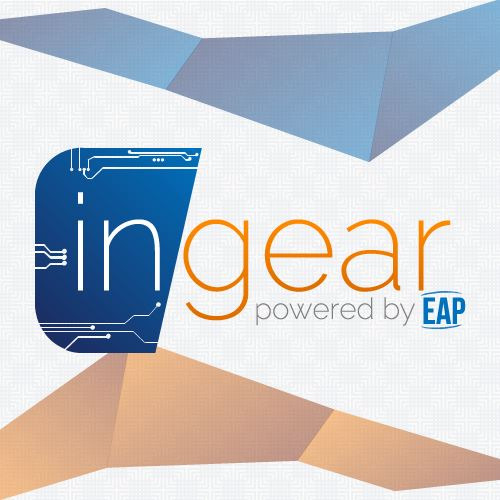This is an old revision of the document!
RP2040 internals
UART
The RP2040 microcontroller from Raspberry Pi offers two built-in UART peripherals for serial communication. Here's a basic introduction to using UART with Pico-SDK, including configuration, sending, and receiving data:
- Include necessary libraries: In your C/C++ code, include the hardware/uart.h header from Pico-SDK:
#include <hardware/uart.h>
- Initialize UART: Use the uart_init function to configure the desired UART peripheral (e.g., uart0 or uart1) and set parameters like baud rate, parity, and stop bits:
// Example: Configure UART0 at 115200 baud, 8N1 format int baudrate = 115200; uart_init(uart0, baudrate, UART_PARITY_NONE, UART_STOP_BITS_1);
- Prepare data: The data you want to send must be an array of characters (char*).
- Transmit data: Use the uart_puts function for sending a null-terminated string (\0 at the end). Alternatively, uart_write_blocking offers more control over the data buffer and transmission:
const char* message = "Hello from RP2040!\n";
// Example 1: Sending a string with uart_puts
uart_puts(uart0, message);
// Example 2: Sending raw data with uart_write_blocking
uint8_t data[] = {0x41, 0x42, 0x43}; // Example data bytes
int written = uart_write_blocking(uart0, data, sizeof(data));
- dad
Interrupts
Timers
Exercises
- Write a program for a Raspberry Pi Pico to communicate with another device via UART. The program will set up the UART with desired settings, send a predefined message, receive incoming data, and process it (like printing or storing).
- Prepare your setup for Marble Pico interaction with VS Code and pico SDK or use Arduino IDE support according to instructions available here: Ardushop Marble Pico.