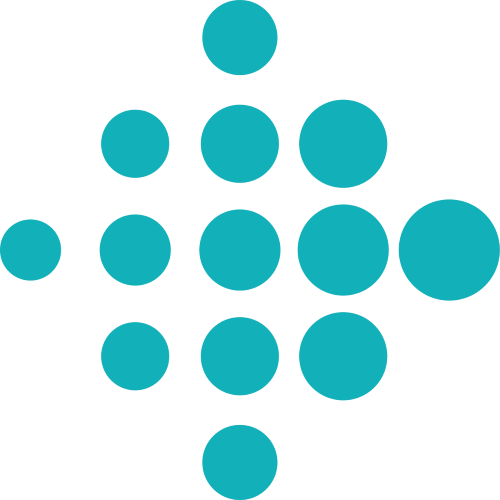Environment Setup
General things
You need a computer :) A lot of things in this course are linked to Linux-ish things, so if you are using Windows, your mileage may vary. It should work by and large, but for anything unexpected you should have a VM installed - either HyperV (if you are using Windows 10) or VirtualBox (https://www.virtualbox.org/)
You need an Android phone. Some of the tasks in the sessions can be performed in an emulator, but everything related to Bluetooth communication requires an actual phone. We will provide a few phones for testing, but not enough for everybody.
Cloud
Java JDK
If you don’t already have this installed, we recommend installing Amazon Coretto - a free distribution of OpenJDK. Follow the link for documentation and installation instructions.
Java IDE
To work on Java code more simply, you’ll need a Java IDE. We recommend Intellij Idea (Community Edition), which is available in 2 forms. One of them - Intellij Community Edition is open-source, Apache 2 licensed, and available on Windows, Linux and Mac
Installation should be straightforward - Select Community Edition in the download page and follow the instructions.
Docker
You need Docker to be able to run and build containers. You can find installation instructions here:
-
- This is the recommended approach, because it relies on Hyper-V , a virtualization technology available in Windows 10
- For older Windows systems, you can use Docker toolbox - which will run the Docker daemon inside a VirtualBox VM
-
- Installation instructions and packages are available for most Linux distros
Kubernetes
- You can find instructions for installing Minikube, for Windows, Linux and Mac
gcloud sdk / cli
You’ll need this to be able to talk to GCP.
- You can find instructions on how to install gcloud sdk
Android
For writing, installing and debugging Android apps we will use Android Studio.
To install Android Studio on your own machine follow the step here: Install Android Studio.
We recommend adding into your path the Android SDK and especially the platform-tools. Out of them, you will use the command line tool ADB
- To set Android SDK Path How To Set Android SDK Path In Windows And Mac (please note that instead of Settings you may have Preferences). Setting the PATH on a Linux computer is almost the same as on a Mac, you just edit .bashrc
Using adb you can:
- Connect to your device
- List the connected devices
- Transfer files between your computer and your device
- Install or remove apps
- Extract logcat logs
You must also enable Developer Options on the phone.
- Go to Settings, find the Build number.
- Press on the Build number 7 times
- You are now a developer! —> see the Developer Options in the Settings
- Developer Options → enable USB debugging (without this you cannot install the the app using the IDE or adb)
- If you rely on the logs for debugging your app, we also recommend increasing the Logger buffer sizes to the maximum value.
Plugins needed in Android studio (go to Preferences → Plugin):
- Kotlin
- Git Integration
- Idealog
- Should be added automatically at installation: gradle, junit
Source control
We will use git repositories hosted on Github. Their link and details will be added in each session.
Locally, you will need to install git and, preferably, a gui client such as gitk or SourceTree.