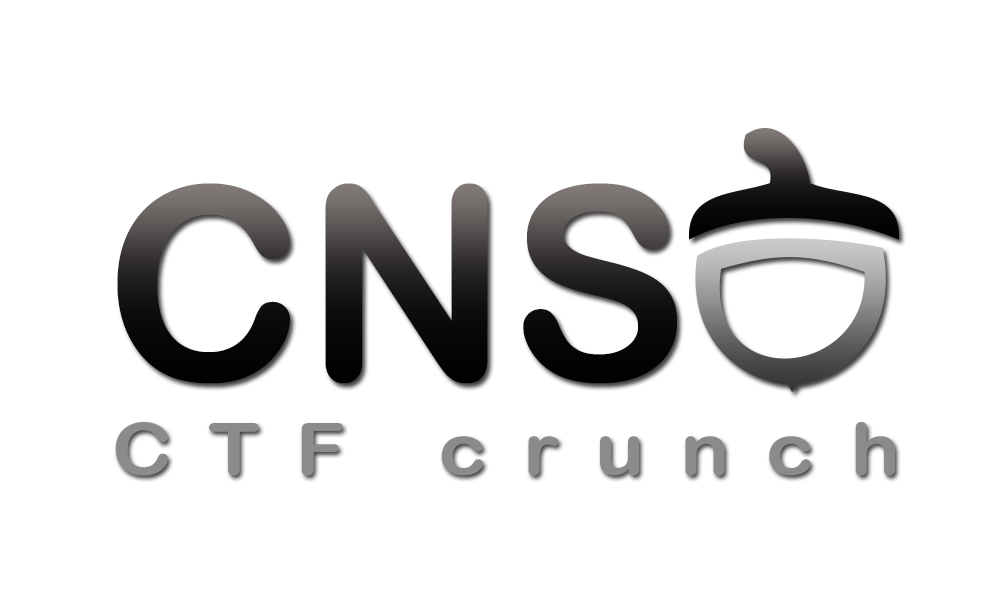The GNU Debugger (GDB)
Getting help with GDB
Whenever you want to find out more information about GDB commands feel free to search for it inside the documentation or by using the help command followed by your area of interest. For example searching for help for the disassemble command can be obtained by running the following command in GDB:
#print info about all help areas available #identify the area of your question (gdb) help #print info about available data commands #identify the command you want to learn more about (gdb) help data #print info about a specific command #find out more about the command you are searching for (gdb) help disassemble
Opening a program with GDB
A program can be opened for debugging in a number of ways. We can run GDB directly attaching it to a program:
$ gdb [executable-file]
Or we can open up GDB and then specify the program we are trying to attach to using the file or file-exec command:
$ gdb (gdb) file [executable-file]
Furthermore we can attach GDB to a running service if we know it's process id:
$ gdb --pid [pid_number]
Disassembling
GDB allows disassembling of binary code using the disassemble command (it may be shortened to disas). The command can be issued either on a memory address or using labels.
(gdb) disas *main Dump of assembler code for function main: => 0x080484c4 <+0>:, push ebp 0x080484c5 <+1>:, mov ebp,esp 0x080484c7 <+3>:, and esp,0xfffffff0 0x080484ca <+6>:, sub esp,0x30 0x080484cd <+9>:, mov DWORD PTR [esp+0x12],0x24243470 0x080484d5 <+17>:,mov DWORD PTR [esp+0x16],0x64723077 0x080484dd <+25>:,mov WORD PTR [esp+0x1a],0x21 ....Output ommited..... (gdb) disas 0x080484c4 Dump of assembler code for function main: => 0x080484c4 <+0>:, push ebp 0x080484c5 <+1>:, mov ebp,esp 0x080484c7 <+3>:, and esp,0xfffffff0 0x080484ca <+6>:, sub esp,0x30 0x080484cd <+9>:, mov DWORD PTR [esp+0x12],0x24243470 0x080484d5 <+17>:,mov DWORD PTR [esp+0x16],0x64723077 0x080484dd <+25>:,mov WORD PTR [esp+0x1a],0x21
Adding Breakpoints
Breakpoints are important to suspend the execution of the program being debugged in a certain place. Adding breakpoints is done with the break command. A good idea is to place a breakpoint at the main function of the program you are trying to exploit. Given the fact that you have already run objdump and disassembled the program you know the address for the start of the main function. This means that we can set a breakpoint for the start of our program in two ways:
(gdb) break *main (gdb) break *0x[main_address_obtained_with_objdump]
The general format for setting breakpoints in GDB is as follows:
(gdb) break [LOCATION] [thread THREADNUM] [if CONDITION]
break command with no parameters will place a breakpoint at the current address.
The abbreviated command for setting breakpoints is simply b.
Listing Breakpoints
At any given time all the breakpoints in the program can be displayed using the info breakpoints command:
(gdb) info breakpoints
(gdb) i b
Deleting Breakpoints
Breakpoints can be removed by issuing the delete breakpoints command followed by the breakpoints number, as it is listed in the output of the info breakpoints command.
(gdb) delete breakpoints [breakpoint_number]
delete breakpoints command with no parameters:
(gdb) delete breakpoints
Once a breakpoint is set you would normally want to launch the program into execution. You can do this by issuing the run command. The program will start executing and stop at the first breakpoint you have set.
(gdb) run
Execution flow
Execution flow can be controlled in GDB using the continue, stepi, nexti as follows:
(gdb) help continue #Continue program being debugged, after signal or breakpoint. #If proceeding from breakpoint, a number N may be used as an argument, #which means to set the ignore count of that breakpoint to N - 1 (so that #the breakpoint won't break until the Nth time it is reached). (gdb) help stepi #Step one instruction exactly. #Argument N means do this N times (or till program stops for another reason). (gdb) help nexti #Step one instruction, but proceed through subroutine calls. #Argument N means do this N times (or till program stops for another reason).
c (continue), si (stepi), ni (nexti).
run command.
Another technique that can be used for setting breakpoints is using offsets.
(gdb) break *main Breakpoint 1 at 0x80484c4 (gdb) run Starting program: bash_login Breakpoint 1, 0x080484c4 in main () (gdb) disas main Dump of assembler code for function main: => 0x080484c4 <+0>:, push ebp 0x080484c5 <+1>: ,mov ebp,esp 0x080484c7 <+3>: ,and esp,0xfffffff0 0x080484ca <+6>: ,sub esp,0x30 0x080484cd <+9>: ,mov DWORD PTR [esp+0x12],0x24243470 0x080484d5 <+17>:,mov DWORD PTR [esp+0x16],0x64723077 0x080484dd <+25>:,mov WORD PTR [esp+0x1a],0x21 .....Output ommited..... (gdb) break *main+6 Breakpoint 2 at 0x80484ca
Examine and Print, your most powerful tools
GDB allows examining of memory locations be them specified as addresses or stored in registers. The x command (for examine) is arguably one of the most powerful tool in your arsenal and the most common command you are going to run when exploiting.
The format for the examine command is as follows:
(gdb) x/nfu [address] n: How many units to print f: Format character a Pointer c Read as integer, print as character d Integer, signed decimal f Floating point number o Integer, print as octal s Treat as C string (read all successive memory addresses until null character and print as characters) t Integer, print as binary (t="two") u Integer, unsigned decimal x Integer, print as hexadecimal u: Unit b: Byte h: Half-word (2 bytes) w: Word (4 bytes) g: Giant word (8 bytes) i: Instruction (read n assembly instructions from the specified memory address)
In contrast with the examine command, which reads data at a memory location the print command (shorthand p) prints out values stored in registers and variables.
The format for the print command is as follows:
(gdb) p/f [what] f: Format character a Pointer c Read as integer, print as character d Integer, signed decimal f Floating point number o Integer, print as octal s Treat as C string (read all successive memory addresses until null character and print as characters) t Integer, print as binary (t="two") u Integer, unsigned decimal x Integer, print as hexadecimal i Instruction (read n assembly instructions from the specified memory address)
For a better explanation please follow through with the following example:
#a breakpoint has been set inside the program and the program has been run with the appropriate commands to reach the breakpoint #at this point we want to see which are the following 10 instructions (gdb) x/10i 0x080484c7 0x80484c7 <main+3>:,and esp,0xfffffff0 0x80484ca <main+6>:,sub esp,0x30 0x80484cd <main+9>:,mov DWORD PTR [esp+0x12],0x24243470 0x80484d5 <main+17>:,mov DWORD PTR [esp+0x16],0x64723077 0x80484dd <main+25>:,mov WORD PTR [esp+0x1a],0x21 0x80484e4 <main+32>:,mov eax,0x8048630 0x80484e9 <main+37>:,mov DWORD PTR [esp],eax 0x80484ec <main+40>:,call 0x80483b0 <printf@plt> 0x80484f1 <main+45>:,mov eax,0x804864a 0x80484f6 <main+50>:,lea edx,[esp+0x1c] #let's examine the memory at 0x80486a0 because we have a hint that the eax register holds a parameter #as it is then placed on the stack (we'll explain later how we have reached this conclusion) (gdb) x/s 0x80486a0 0x80486a0:, "\nPlease provide password:" # we now set a breakpoint for main+49 (gdb) break *0x80484e9 Breakpoint 3 at 0x80484e9 (gdb) continue Continuing. Breakpoint 3, 0x080484e9 in main () #let's examine the eax register (it should hold the address for the beginning of the string so let's interpret it as appropriately) #take note that in GDB registers are preceded by the "$" character very much like variables (gdb) x/s $eax 0x8048630:, "\nPlease provide password:" #now let's print the contents of the eax register as hexadecimal (gdb) p/x $eax $1 = 0x8048630 # as you can see the eax register hold the memory for the beginning of the string # this shows you how "x" interprets data from memory while "p" merely prints out the contents in the required format # you can think of it as "x" dereferencing while "p" not dereferencing
GDB command file
When exploiting, there are a couple of commands that you will issue periodically and doing that by hand will get cumbersome. GDB commands files will allow you to run a specific set of commands automatically after each command you issue manually. This comes in especially handy when you're stepping through a program and want to see what happens with the registers and stack after each instruction is ran, which is the main target when exploiting.
The examine command online has sense when code is already running on the machine so inside the file we are going to use the display command which translates to the same output.
In order to use this option you must first create your commands file. This file can include any GDB commands you like but a good start would be printing out the content of all the register values, the next ten instructions that are going to be executed, and some portion from the top of the stack.
The reason for examining all of the above after each instruction is ran will become more clear once the we go through the second section of the session.
Command file template:
display/10i $eip display/x $eax display/x $ebx display/x $ecx display/x $edx display/x $edi display/x $esi display/x $ebp display/32xw $esp
x command. However the values of all registers can be obtained by running the info all-registers command:
(gdb) info all-registers eax 0x8048630,134514224 ecx 0xbffff404,-1073744892 edx 0xbffff394,-1073745004 ebx 0xb7fc6ff4,-1208193036 esp 0xbffff330,0xbffff330 ebp 0xbffff368,0xbffff368 esi 0x0,0 edi 0x0,0 eip 0x80484e9,0x80484e9 <main+37> eflags 0x286,[ PF SF IF ] cs 0x73,115 ss 0x7b,123 ds 0x7b,123 es 0x7b,123 fs 0x0,0 gs 0x33,51 st0 *value not available* st1 *value not available* st2 *value not available* st3 *value not available* st4 *value not available* st5 *value not available* st6 *value not available* st7 *value not available* fctrl 0x37f,895 fstat 0x0,0 ftag 0xffff,65535 fiseg 0x0,0 fioff 0x0,0 foseg 0x0,0 ---Type <return> to continue, or q <return> to quit--- fooff 0x0,0 fop 0x0,0 mxcsr 0x1f80,[ IM DM ZM OM UM PM ] ymm0 *value not available* ymm1 *value not available* ymm2 *value not available* ymm3 *value not available* ymm4 *value not available* ymm5 *value not available* ymm6 *value not available* ymm7 *value not available* mm0 *value not available* mm1 *value not available* mm2 *value not available* mm3 *value not available* mm4 *value not available* mm5 *value not available* mm6 *value not available* mm7 *value not available*
0xbffff…. format.
-x [command_file] parameter.
GDB PEDA
As you can see using GDB can be cumbersome, this is why we recommend using the PEDA (Python Exploit Development Assistance for GDB) plugin presented in the previous session.
Give the fact that PEDA is just a wrapper, all the functionality of GDB will be available when running gdb-peda.
- Automatic preview of registers, code and stack after each instruction (you no longer need to create your own commands file)
- Automatic dereferencing and following through of memory locations
- Color coding
Installation
You can download peda using:
git clone https://github.com/longld/peda.git ~/peda
To set it up add the following to your ~/.gdbinit file and then run gdb as usual:
- .gdbinit
# Source all settings from the peda dir source ~/peda/peda.py # These are other settings I have found useful # When inspecting large portions of code the scrollbar works better than 'less' set pagination off # Keep a history of all the commands typed. Search is possible using ctrl-r set history save on set history filename ~/.gdb_history set history size 32768 set history expansion on
PEDA Commands
Altering variables and memory with PEDA and GDB
In addition to basic registers, GDB has a two extra variables which map onto some of the existing registers, as follows:
* $pc – $eip
* $sp – $esp
* $fp – $ebp
In addition to these there are also two registers which can be used to view the processor state
$ps – processor status
Values of memory addresses and registers can be altered at execution time. Because altering memory is a lot easier using PEDA we are going to use it throughout today's session.
set GDB command.
The easiest way of altering the execution flow of a program is editing the $eflags register just before jump instructions.
Using PEDA the $eflags register can be easily modified:
gdb-peda$ eflags EFLAGS: 0x286 (carry PARITY adjust zero SIGN trap INTERRUPT direction overflow) gdb-peda$ help eflags Display/set/clear value of eflags register Usage: eflags eflags [set|clear] flagname
eflags command is issued.
The patch command can be used to modify values that reside inside memory.
gdb-peda$ telescope 0x8048630 0000| 0x8048630 ("\nPlease provide password:") 0004| 0x8048634 ("ase provide password:") 0008| 0x8048638 ("provide password:") 0012| 0x804863c ("ide password:") 0016| 0x8048640 ("password:") 0020| 0x8048644 ("word:") 0024| 0x8048648 --> 0x7325003a (':') 0028| 0x804864c --> 0x0 gdb-peda$ help patch Patch memory start at an address with string/hexstring/int Usage: patch address (multiple lines input) patch address "string" patch from_address to_address "string" patch (will patch at current $pc) gdb-peda$ patch 0x8048630 "Modified valu of the string\x00" Written 28 bytes to 0x8048630 gdb-peda$ telescope 0x8048630 0000| 0x8048630 ("Modified valu of the string") 0004| 0x8048634 ("fied valu of the string") 0008| 0x8048638 (" valu of the string") 0012| 0x804863c ("u of the string") 0016| 0x8048640 (" the string") 0020| 0x8048644 (" string") 0024| 0x8048648 --> 0x676e69 ('ing') 0028| 0x804864c --> 0x0
As you can see the string residing in memory at address 0x8048630 has been modified using the patch command.
PEDA does not offer enhancements in modifying registry values. For modifying registry values you can use the GDB set command.
gdb-peda$ p/x $eax $10 = 0x1 gdb-peda$ set $eax=0x80 gdb-peda$ p/x $eax $11 = 0x80
Basic stuff
The most common actions done in gdb are: setting breakpoints, stepping through program execution and examining memory. The following are commands you need to know:
run [args]⇒ restart the program with [args] as argsstepi⇒ execute the current instruction and go to the next one - if it's a call instruction go to that subroutine (step into)nexti⇒ execute the current instruction and go to the next one - if it's a call instruction execute the whole subroutine in the background (step over)break⇒ set a permanent breakpoint on an address or functioninfo break⇒ display all current breakpoints setdelete 2⇒ delete the breakpoint with index 2 (from the list of current breakpoints)continue⇒ continue execution after hitting a breakpoint (or receiving a signal)hexdump <addr> [/NR]⇒ dump NR lines of memory starting from <addr>. (by default NR is 1)x /s <addr>⇒ dump a string starting from <addr> (/100swould dump 100 strings)x /wx <addr>⇒ dump a dword starting from <addr> (/100wxwould dump 100 dwords)
Dynamic analysis shortcuts
In peda you have quick access to information that you would otherwise have to obtain using other tools as presented before:
gdb-peda$ vmmap Start End Perm Name 0x08048000 0x08049000 r-xp /tmp/black/crackmes/crackme3 0x08049000 0x0804a000 r--p /tmp/black/crackmes/crackme3 0x0804a000 0x0804b000 rw-p /tmp/black/crackmes/crackme3 0xf7ded000 0xf7dee000 rw-p mapped 0xf7dee000 0xf7f93000 r-xp /lib32/libc-2.17.so 0xf7f93000 0xf7f95000 r--p /lib32/libc-2.17.so 0xf7f95000 0xf7f96000 rw-p /lib32/libc-2.17.so 0xf7f96000 0xf7f99000 rw-p mapped 0xf7fda000 0xf7fdb000 rw-p mapped 0xf7fdb000 0xf7fdc000 r-xp [vdso] 0xf7fdc000 0xf7ffc000 r-xp /lib32/ld-2.17.so 0xf7ffc000 0xf7ffd000 r--p /lib32/ld-2.17.so 0xf7ffd000 0xf7ffe000 rw-p /lib32/ld-2.17.so 0xfffdd000 0xffffe000 rw-p [stack] gdb-peda$ elfheader .interp = 0x8048174 .note.ABI-tag = 0x8048188 .hash = 0x80481a8 .gnu.hash = 0x80481e0 .dynsym = 0x8048204 .dynstr = 0x8048294 .gnu.version = 0x80482f6 .gnu.version_r = 0x8048308 .rel.dyn = 0x8048328 .rel.plt = 0x8048338 .init = 0x8048368 .plt = 0x8048390 .text = 0x8048400 .fini = 0x80486c4 .rodata = 0x80486d8 .eh_frame_hdr = 0x80486fc .eh_frame = 0x8048738 .init_array = 0x8049f00 .fini_array = 0x8049f04 .jcr = 0x8049f08 .dynamic = 0x8049f0c .got = 0x8049ffc .got.plt = 0x804a000 .data = 0x804a024 .bss = 0x804a044 gdb-peda$ elfsymbol Found 6 symbols fgets@plt = 0x80483a0 puts@plt = 0x80483b0 __gmon_start__@plt = 0x80483c0 exit@plt = 0x80483d0 strlen@plt = 0x80483e0 __libc_start_main@plt = 0x80483f0
You can also search for strings in the mapped regions:
gdb-peda$ find "Correct" Searching for 'Correct' in: None ranges Found 2 results, display max 2 items: crackme3 : 0x80486ea ("Correct!") crackme3 : 0x80496ea ("Correct!") gdb-peda$ find "/bin/sh" Searching for '/bin/sh' in: None ranges Found 1 results, display max 1 items: libc : 0xf7f53be6 ("/bin/sh")